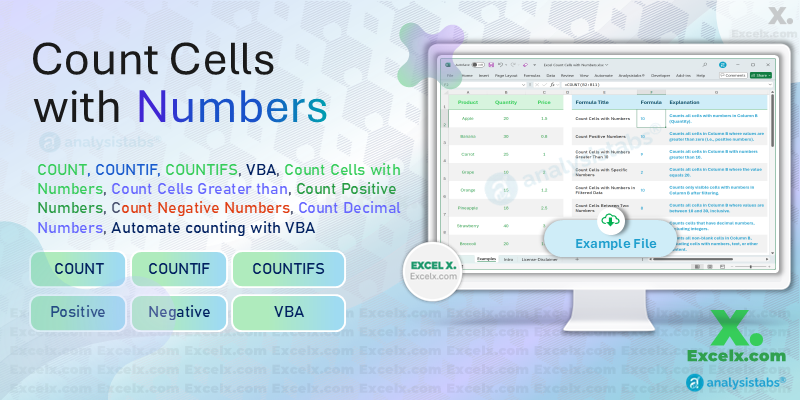When working with data in Excel, being able to count cells that contain numbers is a critical task. Whether you need to count all numeric values, those greater than a specific number, or numbers that meet multiple conditions, Excel offers powerful functions to help with these tasks. In this guide, we’ll walk you through the most essential Excel formulas and techniques to efficiently count cells with numbers based on various conditions.
Excel Formula to Count Cells with Numbers
In Excel, counting cells with numbers is a straightforward task with the right formulas. Whether you need to count cells containing any numbers or specifically numeric values, the following methods will help you get accurate counts.
Count Cells with Numbers in Excel
The COUNT function is the most basic method to count numeric cells in a range. It counts all cells containing numeric values, including integers, decimals, and dates, but excludes text and empty cells.
=COUNT(A2:A10)
This formula counts all numeric cells in the range A2:A10.
Count Cells with Numbers in a Range
You can apply the COUNT function to a range to count the number of numeric values within it.
=COUNT(A1:A10)
This counts all the cells in the range A1:A10 containing numbers.
Count Cells with Numbers in a Column or Row
If you need to count numeric values in a specific column or row, simply refer to the entire column or row range.
Formula for Entire Column:
=COUNT(A:A)
Formula for Entire Row:
=COUNT(2:2)
These formulas will count all numeric cells in the specified column or row.
Counting Cells Based on Specific Conditions
Excel allows you to count cells with numbers that meet specific conditions. Whether you’re counting numbers greater than a certain value or within a defined range, the COUNTIF function is perfect for this.
Count Cells with Numbers Greater Than 0
To count all cells with numbers greater than zero, use the COUNTIF function with a condition for greater than 0.
=COUNTIF(A2:A10, ">0")
This counts all the cells in the range A2:A10 where the number is greater than zero.
Count Cells with Numbers Between Two Values
If you’re looking to count numbers within a specific range, you can use COUNTIF with a condition that includes both the lower and upper bounds.
=COUNTIF(A2:A10, ">=10") - COUNTIF(A2:A10, ">50")
This counts the cells in A2:A10 that contain numbers between 10 and 50.
Count Positive Numbers in Excel
To count positive numbers in a range, use COUNTIF with the condition “>0”.
=COUNTIF(A2:A10, ">0")
This counts the number of positive numbers in the range A2:A10.
Counting Cells with Different Types of Numbers
There are cases when you need to count cells that contain different types of numbers, like positive, negative, or decimal numbers. Excel allows you to target these with specific formulas.
Count Negative Numbers in Excel
To count cells that contain negative numbers, use COUNTIF with a condition for less than 0.
=COUNTIF(A2:A10, "<0")
This formula counts the negative numbers in A2:A10.
Count Cells with Decimal Numbers
For counting cells that contain decimal numbers, you can combine COUNTIF with a wildcard or custom condition.
=COUNTIF(A2:A10, ">=1") - COUNTIF(A2:A10, ">=10")
This counts all decimal numbers in the range A2:A10.
Counting Cells with Numbers in Filtered Data
When working with filtered data, you may want to count only the visible (unfiltered) cells. SUBTOTAL and COUNTIF can be combined to count numbers in visible rows.
Count Filtered Cells with Numbers
To count visible cells with numbers in a filtered range, use the SUBTOTAL function.
=SUBTOTAL(103, A2:A10)
This counts only the visible cells in the range A2:A10, ignoring hidden cells.
Count Cells with Numbers Excluding Blanks
If you want to count cells with numbers while excluding blank or empty cells, use SUBTOTAL with COUNTIF.
=SUBTOTAL(103, A2:A10) - COUNTIF(A2:A10, "")
This counts only the visible numeric cells, excluding blank cells.
Counting Cells with Numbers in Google Sheets
If you’re working in Google Sheets, you can apply similar formulas as in Excel to count cells containing numbers.
Count Cells with Numbers in Google Sheets
Just like Excel, Google Sheets provides the COUNT function for counting cells with numbers.
=COUNT(A2:A10)
This counts all numeric cells in the range A2:A10 in Google Sheets.
Advanced Excel Functions for Counting Numbers
Excel also offers powerful functions for advanced scenarios where you need to count cells with multiple criteria or apply complex conditions.
Count Cells with Numbers Using COUNTIFS
To count cells based on multiple conditions (e.g., cells that contain both numbers and other criteria), use COUNTIFS.
=COUNTIFS(A2:A10, ">0", B2:B10, "<=100")
This counts the number of cells in A2:A10 that are greater than zero and meet another condition in B2:B10.
Count Cells with Numbers Using SUMPRODUCT
For more advanced conditions, use SUMPRODUCT combined with logical tests.
=SUMPRODUCT(--(A2:A10>0))
This counts the number of cells in A2:A10 that contain positive numbers.
Practical Usage and Queries
These functions are ideal for practical scenarios, such as counting cells in sales data, inventory tracking, or performance reports.
How to Make Excel Count Cells with Numbers
To get started with counting numeric data in Excel, simply use COUNT or COUNTIF, depending on your needs.
=COUNT(A2:A10)
This counts all the numeric cells in A2:A10.
VBA Codes for Counting Cells with Numbers in Excel
VBA (Visual Basic for Applications) is a powerful tool for automating tasks in Excel, including counting cells that contain numeric values. Whether you’re working with filtered data, specific conditions, or counting positive/negative numbers, VBA can streamline these processes. Below are some VBA code examples tailored to counting cells with numbers in Excel. These scripts can help you efficiently analyze large datasets and apply custom logic for counting numeric values.
Count Cells with Numbers in a Range
This VBA code counts all cells with numeric values in a specific range.
Sub CountCellsWithNumbers()
Dim cell As Range
Dim count As Integer
count = 0
' Loop through each cell in the range A1 to A10
For Each cell In Range("A1:A10")
If IsNumeric(cell.Value) Then
count = count + 1
End If
Next cell
MsgBox "Number of cells with numbers: " & count
End Sub
Explanation:
- The code checks if each cell in the range A1:A10 contains a numeric value and increments the count accordingly.
- The result is displayed in a message box.
Count Cells with Numbers Greater Than a Specific Value
This code counts cells with numbers greater than 0 in a specified range.
Sub CountCellsGreaterThanZero()
Dim cell As Range
Dim count As Integer
count = 0
' Loop through each cell in the range A1 to A10
For Each cell In Range("A1:A10")
If IsNumeric(cell.Value) And cell.Value > 0 Then
count = count + 1
End If
Next cell
MsgBox "Number of cells with numbers greater than 0: " & count
End Sub
Explanation:
- This code adds a condition to check if the numeric value is greater than 0.
- The count is displayed in a message box.
Count Cells with Numbers Between Two Values
This VBA code counts cells that contain numbers within a specified range (e.g., greater than 10 and less than 50).
Sub CountCellsBetweenTwoValues()
Dim cell As Range
Dim count As Integer
count = 0
' Loop through each cell in the range A1 to A10
For Each cell In Range("A1:A10")
If IsNumeric(cell.Value) And cell.Value >= 10 And cell.Value <= 50 Then
count = count + 1
End If
Next cell
MsgBox "Number of cells with numbers between 10 and 50: " & count
End Sub
Explanation:
- The code checks if the numeric values are between 10 and 50.
- The result is shown in a message box.
Count Cells with Positive Numbers
This VBA code counts the number of cells that contain positive numbers in a specified range.
Sub CountPositiveNumbers()
Dim cell As Range
Dim count As Integer
count = 0
' Loop through each cell in the range A1 to A10
For Each cell In Range("A1:A10")
If IsNumeric(cell.Value) And cell.Value > 0 Then
count = count + 1
End If
Next cell
MsgBox "Number of positive numbers: " & count
End Sub
Explanation:
- This checks for positive numbers (greater than zero) and counts them.
Count Cells with Negative Numbers
This code counts cells with negative numbers in the specified range.
Sub CountNegativeNumbers()
Dim cell As Range
Dim count As Integer
count = 0
' Loop through each cell in the range A1 to A10
For Each cell In Range("A1:A10")
If IsNumeric(cell.Value) And cell.Value < 0 Then
count = count + 1
End If
Next cell
MsgBox "Number of negative numbers: " & count
End Sub
Explanation:
- This code counts only the negative numbers (less than zero) in the specified range.
Count Cells with Numbers in Filtered Data
This VBA code counts the cells with numbers in a filtered range, ignoring hidden rows.
Sub CountFilteredCellsWithNumbers()
Dim cell As Range
Dim count As Integer
count = 0
' Loop through each visible cell in the filtered range A1 to A10
For Each cell In Range("A1:A10").SpecialCells(xlCellTypeVisible)
If IsNumeric(cell.Value) Then
count = count + 1
End If
Next cell
MsgBox "Number of cells with numbers in filtered data: " & count
End Sub
Explanation:
- This uses the SpecialCells(xlCellTypeVisible) method to count only the visible (filtered) cells in the range.
Count Cells with Numbers Using COUNTIF Formula
If you’d like to use a formula approach within VBA to count cells based on specific criteria, this code demonstrates how to use the COUNTIF formula in VBA.
Sub CountCellsWithNumbersUsingCOUNTIF()
Dim count As Long
' Use COUNTIF function to count cells greater than 0 in range A1 to A10
count = Application.WorksheetFunction.CountIf(Range("A1:A10"), ">0")
MsgBox "Number of cells with numbers greater than 0: " & count
End Sub
Explanation:
- This uses the COUNTIF worksheet function in VBA to count cells with numbers greater than 0 in the range A1:A10.
Count Cells with Decimal Numbers
To count cells with decimal numbers specifically, use this VBA code:
Sub CountDecimalNumbers()
Dim cell As Range
Dim count As Integer
count = 0
' Loop through each cell in the range A1 to A10
For Each cell In Range("A1:A10")
If IsNumeric(cell.Value) And cell.Value <> Int(cell.Value) Then
count = count + 1
End If
Next cell
MsgBox "Number of decimal numbers: " & count
End Sub
Explanation:
- This code checks whether a number has a decimal part by comparing the number to its integer version using Int().
Download Example File
To help you practice the techniques discussed in this guide, I’ve created an example Excel file that you can download and use. This file includes various data sets, formulas, and practical scenarios to help you better understand how to count cells with numbers in Excel.
Conclusion
Counting cells with numbers in Excel is a crucial task for data analysis and reporting. Excel offers various built-in functions such as COUNT, COUNTIF, and COUNTIFS, as well as powerful VBA automation for custom counting scenarios. Whether you need to count all numbers, apply specific conditions, or handle filtered data, Excel’s counting functions and VBA Macros provide flexible and efficient solutions.
With the examples, VBA code snippets, and practical formulas covered in this post, you now have the tools to handle different counting tasks in Excel and streamline your data management process. Download the provided example file and start applying these techniques in your own datasets today.