Table of Contents
Feeling buried under a mountain of tasks and looming deadlines across multiple projects? We’ve all been there. But fret no more, project managers and busy bees! This Multiple Project Tracking Template Excel is your secret weapon: a free, downloadable tool designed to streamline your workflow and keep you on top of everything with this project tracking spreadsheet.
Download Your Free Multiple Project Tracking Template (Excel) Now!
Streamline your workflow and boost your project management efficiency with this free, downloadable Excel template. Juggling multiple projects can feel overwhelming, but staying organized and on top of deadlines doesn’t have to be a struggle. This multiple project tracking template excel free download puts all your project details in one central location, allowing you to track your projects more efficiently.
Don’t waste another minute juggling project details! Download your free Multi-Project Tracking Template today and experience the benefits of organized and efficient project management.
Essential Elements of Our Free Multi-Project Tracking Template
This free Excel template provides a comprehensive solution for managing multiple projects effectively. It includes three key sheets: Dashboard, Projects, and Tasks, each designed to streamline your workflow and boost your project management efficiency.
Dashboard Sheet
This Dashboard sheets provide Overall Overview of the Projects with Gantt Chart to visualize and track any Project.
-
- Projects Bar Chart: This visual chart provides a quick and clear overview of the progress or completion status of all your projects.
- Project Selection Dropdown: Select a specific project from the dropdown menu to focus on its details.
- Overall Project Progress: View the overall progress percentage of the selected project.
- Task Completion Breakdown: Track the number of tasks within the selected project categorized by their completion percentage:
- Not Started (0%)
- In Progress (1-99%)
- Segmented breakdown (e.g., 1-25%, 26-50%, 51-75%, 76-99%) for a more granular view of progress.
- Gantt Chart: This visual tool displays all tasks for the selected project on the left side, with a corresponding Gantt chart timeline on the right. This offers a clear understanding of task dependencies and project scheduling.
Projects Sheet
Projects Entry Table, This table allows you to enter and manage details of all your projects. Key columns include:
-
-
- Project Name: Clearly identify each project.
- Aggregated Columns: These columns provide summary information based on the details entered in the Tasks sheet, including:
- Tasks: Total number of tasks associated with the project.
- Start: Earliest start date among all tasks within the project.
- End: Latest end date among all tasks within the project.
- Days: Total estimated number of days required to complete all tasks in the project.
- % Progress: Overall completion percentage of the project calculated based on individual task progress.
- Remaining: Estimated remaining time or days until project completion.
-
Tasks Sheet
Tasks Entry Table, This core sheet allows you to define and manage individual tasks within each project. Key columns include:
-
-
- Project: Assign each task to a specific project from the dropdown menu.
- Task: Clearly define the name and description of each task.
- Responsible: Assign ownership of each task to a specific team member or individual.
- Start Date: Enter the planned start date for each task.
- Days Req.: Estimate the number of days required to complete each task.
- Progress: Track the progress of each task, allowing you to update its completion percentage as you work.
-
Easy to Customize
This free downloadable template provides a solid foundation, but you can customize it to fit your specific needs. Here’s a breakdown of the key sections:
- Project Overview: Dedicate a separate sheet for each project, including details like project name, description, goals, and key stakeholders.
- Master Task List: Create a comprehensive list encompassing all tasks across all projects. Include columns for project name, task description, assigned team member, priority level, deadline, and completion status.
- Gantt Chart: Visualize your project timelines with a Gantt chart for each project or a combined chart for a high-level overview. (The downloadable template might include this functionality.)
- Resource Management: Track resource allocation across projects to ensure optimal utilization of personnel and equipment.
- Budget Tracking: Monitor project expenses and keep an eye on your overall budget. (The template could be adapted to include this functionality.)
- Risk Assessment: Identify potential risks for each project, their likelihood of occurring, and the impact they might have.
How to Use This Free Multiple Project Tracker
Getting started with this free template is simple and straightforward. Follow these steps to effectively manage your multiple projects:
- Download the Template: Click the provided download link to access the free Excel template.
- Populate the Projects Sheet:
- Enter the names of all your projects in the “Project Name” column.
- Leave the aggregated columns blank as they will automatically populate based on the information you enter in the Tasks sheet.
- Populate the Tasks Sheet:
- For each project, list all its individual tasks in the “Task” column.
- Assign each task to a specific project using the “Project” dropdown menu.
- Assign a responsible person to each task in the “Responsible” column.
- Enter the planned start date for each task in the “Start Date” column.
- Estimate the number of days required to complete each task in the “Days Req.” column.
- Track the progress of each task by updating the “Progress” column as you work (e.g., enter a percentage value between 0% and 100%).
- Utilize the Dashboard Sheet:
- The Dashboard sheet automatically updates based on the information you enter in the Tasks sheet.
- Use the Projects Bar Chart to gain a quick overview of all project progress.
- Select a specific project from the dropdown menu to view its detailed information, including overall progress, task completion breakdown, and Gantt chart visualization.
By effectively utilizing this free multi-project tracking template, you can gain a clear picture of your project portfolio, manage resources efficiently, stay on top of deadlines, and collaborate effectively with your team!
Why Use an Excel Template for Multiple Projects?
Excel offers a familiar and accessible platform for project management. With a well-designed template, you can unlock a plethora of benefits:
- Centralized Organization: Ditch the scattered documents and sticky notes! This template consolidates information for all your projects into a single, organized spreadsheet.
- Enhanced Visibility: Gain a clear overview of project progress, tasks, deadlines, and resource allocation across all your endeavors.
- Improved Collaboration: Share the template with your team for easy access to information and streamlined communication.
- Increased Efficiency: Streamline project management tasks with built-in Excel features like formulas and conditional formatting.
- Cost-Effective Solution: Leverage the power of Excel, readily available on most computers, for a budget-friendly project management tool.
Pro Tips for Mastering Your Multi-Project Tracking Template:
- Customization is Key: Adapt the template to fit your specific needs. Add or remove sections as needed, and personalize the formatting for easy readability.
- Regular Updates are Crucial: Maintaining accurate and up-to-date information is essential. Regularly update your template with project progress, task completion status, and any changes in deadlines or resources.
- Color Coding Enhances Clarity: Use color coding to differentiate between projects, highlight priority tasks, or visually represent completion status.
- Conditional Formatting for Efficiency: Utilize conditional formatting to automatically highlight overdue tasks or visually identify areas that need attention.
- Collaboration is Key to Success: Share the template with your team for better communication and collaboration. Encourage team members to update their assigned tasks directly in the spreadsheet.
Bonus Tip
Explore our blog for more project management tips and tricks, including additional Excel templates and resources to help you stay organized and efficient. By incorporating this free Multi-Project Tracking Template (Excel) into your workflow, you can gain control over your workload, streamline communication, and achieve success across all your endeavors. Download it today and start conquering your projects! Want to learn more about effective project management with Excel?
- Check out our Simple Project Planning Excel Template.
- Explore our collection of additional free downloadable [Excel Templates for Project Management] .
- Get our Premium Multiple Project Tracking Excel Template.
Take control of your projects and say goodbye to juggling multiple spreadsheets and sticky notes. Download your free Multi-Project Tracking Template today!
📌 Frequently Asked Questions (FAQs)
How to manage multiple projects effectively?
Use centralized tools like Excel templates to consolidate all project information, clearly define project goals and timelines, regularly update progress, and ensure constant communication among team members.
What is the best way to track multiple projects in Excel?
Utilizing specialized Excel templates with built-in dashboards, Gantt charts, and task-tracking features is the most efficient way. It centralizes project data, provides visual clarity, and streamlines reporting.
How can I create a Gantt chart in Excel for multiple projects?
You can manually create a Gantt chart using Excel’s bar chart feature, or save significant time by downloading a pre-made project tracking template (like ours), which includes an integrated Gantt chart to track multiple projects effortlessly.
What are the benefits of using Excel for project management?
Excel is widely accessible, cost-effective, highly customizable, easy to use, and integrates seamlessly with other Microsoft Office tools. It helps manage tasks, resources, budgets, and timelines efficiently.
Conclusion
Juggling multiple projects can feel like a juggling act – one wrong move and everything comes crashing down. But fear not, project managers and busy professionals! This blog post has equipped you with a powerful tool to streamline your workflow and conquer your workload: our free downloadable Multi-Project Tracking Template for Excel.
This comprehensive template provides a centralized hub for managing all your projects, offering features like:
- Visual dashboards: Gain instant insights into project progress with progress bars, task completion breakdowns, and Gantt charts.
- Aggregated data: Effortlessly track key project details like total tasks, duration, and remaining time.
- Task management: Assign tasks, track progress, and hold team members accountable with dedicated task entry sections.
Ready to take control of your projects and boost your productivity? Download your free Multi-Project Tracking Template today and experience the power of organized and efficient project management!
This template is a valuable addition to your project management toolkit, helping you stay ahead of deadlines, collaborate effectively with your team, and ultimately achieve project success. Don’t let your workload become overwhelming – download the template now and start conquering your projects!
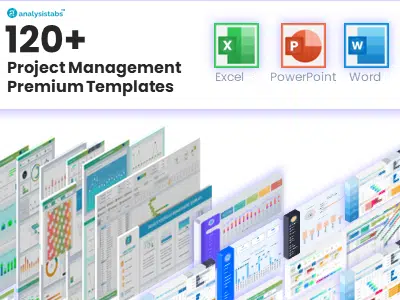
Super easy to use Free Multiple Project Tracking Template is really a lifesaver. Thanks for sharing such useful spreadsheet for free
We are glad it helped! You’re very welcome!
i want to add more projects but i cant could you please help my
Hi,
Please check the below link, you can add nay number of the records here!
Simple Multiple Project Tracking Excel Template
Hope this helps!
Hi, this sheet loads as protected. Is there a password required to Unprotect?
You can get the Unprotected templates here:
Here is the link to get Unprotected Multiple Project Planning Template
This template has made managing multiple projects so much easier. Thank you!
Thank you so much! I’m thrilled to hear it’s helping you stay organized. Let me know if you need anything!
Can this template handle over 20 projects at a time?
Yes, the template can handle multiple projects efficiently. Let me know if you need tips for customization!
This template has saved me so much time managing my projects. Thank you!
We are so glad to hear that! If you have any suggestions, we would love to hear them!
The Free Multiple Project Tracking Template is incredibly helpful! It’s easy to use and makes tracking multiple projects a breeze. Highly recommended for anyone looking to stay organized and manage tasks efficiently!
Thank you for your feedback! We’re so glad to hear that the Multiple Project Tracking Template has been helpful for you. We hope it continues to assist you in staying organized and managing your projects effectively. If you have any suggestions or need further assistance, feel free to reach out!
can you track resources leave and partial allocation to a task or project? i.e. one resource may be working on a few projects simultaneously?
Yes, you can create same task and assign to a different person of project resource.
Does the Gantt chart update automatically as tasks are completed?
Yes, the Gantt chart updates dynamically based on task progress. Let me know if you have any questions!
Hi, can this template assigns a task to different projects? i.e. Project 1 owner can track the progress of task A under another person, and task A belongs to both Proj 1 and Proj 3
Hi, You can create separate list of Tasks, then create drop down list (using Data Validation) to assign the same tasks to the different project. This method is handy when you have common list of tasks for multiple projects.
Hope this helps!
PNRao
How many projects can the paid version handle ? This one- Multiple Project Tracking Excel Template. Will I able to delete your copyright from the paid version ?
The paid version can handle any number of projects, limited only by Excel’s technical limits.
The file includes a License sheet for transparency and compliance. We recommend keeping it for your records — you’re allowed to hide the License sheet, but not remove it.
You are free to customize the following sheets to suit your needs:
•Dashboard, Projects Summary, Data Sheet
You may also remove the Intro sheet if you no longer need it.