Table of Contents
Here is a Free Excel Action Items Template to manage your action items using Excel Application. You can easily manage all the activities and action items with easy to use Excel Template.
You can enter to do items and plans using ID, Action Item, Assigned to, Created on, Start Date, Due Date, Priority, Progress, Status and Remarks field in our ready to use Excel Action Items Template. Free Excel Action Items Format is very easy to use and manage your project action items in Spreadsheet Application.
What is an action items template
An action items template is a document or tool used to track and manage tasks or actions that need to be completed by a group or individual. It typically includes a list of action items, deadlines, responsible parties, and any additional notes or details related to the tasks.
The template can be used in various settings, such as meetings, projects, or daily work, to ensure that everyone involved is aware of what needs to be done and by when. It helps to promote accountability, clarity, and efficiency in task management.
The specific format and content of an action items template may vary depending on the needs and preferences of the user or organization.
Action Items Template Excel
Action Items Template is one of the most commonly used in Project Management. You capture all activities in Excel Action Item Tracker. You can download our free action item excel template and easily manage all your activities in Excel.
How to create Action Items Template Excel
Creating an Action Items Template in Excel can be done using the following steps:
- Open a new Excel worksheet and create a table with the following column headers: Item, Description, Assigned To, Due Date, and Status.
- In the Item column, list all the specific action items that need to be completed.
- In the Description column, provide a brief explanation of the task or action item.
- In the Assigned To column, list the person responsible for completing the task.
- In the Due Date column, set a deadline for when the task should be completed.
- In the Status column, indicate whether the task is complete, in progress, or not yet started.
- Add any additional columns or information that may be useful, such as priority or notes.
- Apply formatting to make the table easy to read and navigate, such as color-coding or conditional formatting to highlight overdue tasks or completed tasks.
- Save the template as an Excel file and use it to track and manage action items as needed.
By following these steps, you can create an effective Action Items Template in Excel that will help you and your team stay organized and on track with your tasks and responsibilities.
Elements of action items template
An action items template is a document used to track tasks that need to be completed, their priority, who is responsible for completing them, and their deadline. The specific elements that may be included in an action items template can vary depending on the specific needs of the project or organization, but here are some common elements:
- Task description: A brief description of the task that needs to be completed.
- Priority: The level of importance of the task, such as high, medium, or low.
- Assigned to: The person or team responsible for completing the task.
- Due date: The deadline for completing the task.
- Status: The current status of the task, such as not started, in progress, or completed.
- Notes: Any additional information or details about the task, such as resources required or potential roadblocks.
- Follow-up: Any actions that need to be taken after the task is completed, such as reporting back to a team or scheduling a follow-up meeting.
- Dependencies: Any tasks or actions that need to be completed before this task can be started.
- Progress updates: A space to track progress on the task and update the status as it progresses.
- Completion date: The date the task was completed.
- Comments: Any additional comments or feedback related to the task.
By including these elements in an action items template, you can ensure that all necessary information is captured and tracked in a centralized location, making it easier to stay organized and on track.
How to use this Template?
Open the Template in Microsoft Excel Application and go to the ‘Action Items Template‘ worksheet. Enter the details of Your Team Manager and Team Members. And Enter the Last Updated Date and Next Meeting time.
Team Details
Add your details in the Top section of the template
- Manager: Name of the Team Manager of Project Manager, who is responsible for managing and delivering the Project.
- Team: Name of the Team working on the Project
- Last updated: Enter Date of the document updating
- Next Meeting: Enter the date of the next project meeting
Action Items
Enter the Activities in the Action Item Table in the template. you can list all you activities and all details for each activity. You can Enter Activity Title, Person Responsible, Date of creation, Start Date, Due Date and Status.
- Action Item: Title of the activity or action item
- Assigned to: Responsible person to complete the activity
- Created on: Date of created
- Start Date: Date of when start working on the Activity
- Due Date: Due date to complete the action item
- Priority: Priority Level of the Item: Low, Medium and High
- Progress: % of progress activity completed
- Status: Overall Status of the Activity: Open, In progress, Hold or Completed
- Remarks: You can enter any important information to track about the activity
Download Free Action Items Template Excel
Here is our free Excel Templates for Action Items, You can download the file for free and use for tracking activities and action items. Please Let us know your feedback in the comments section below and help us to improve this templates.
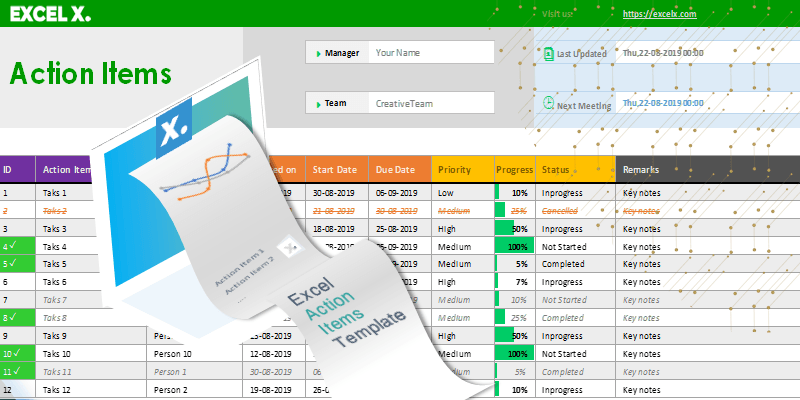
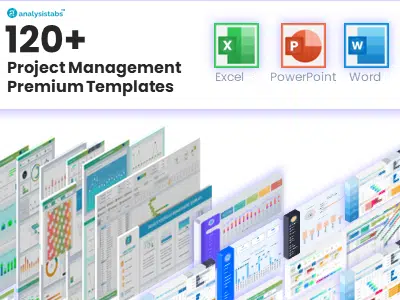
What is the best way to add additional rows to the list and maintain the cell formatting?
Right Click on the Cell Then Hover On Insert and use the Table Rows Above Command:
Insert > Table Rows Above
Does the template support tracking multiple projects simultaneously?
Yes, you can create multiple tabs for different projects in the same file.
This template has made tracking my project tasks so much easier. Great work!
Thank you! We’re happy it’s simplifying your task tracking.