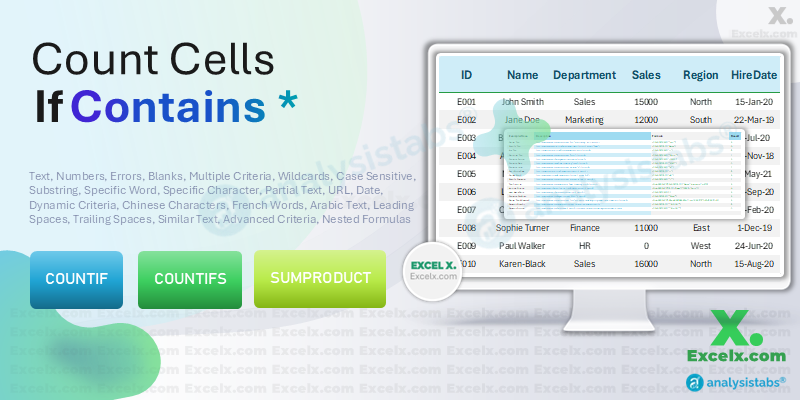Here are the top Excel formulas for counting cells that contain specific criteria, from text and numbers to errors, blanks, and more. Whether you’re counting based on a single condition or using advanced techniques with multiple criteria, this guide covers it all. Learn how Excel’s COUNTIF and COUNTIFS functions can be tailored to “contain” a variety of conditions—ranging from text and words to numbers, errors, blanks, multiple criteria, and even international characters. This guide offers detailed explanations, advanced techniques, and dynamic formulas to help you tackle any data filtering challenge using COUNTIF.
Excel’s COUNTIF and COUNTIFS functions are essential tools for data analysis, especially when you need to count cells that meet specific conditions. Whether you’re counting cells containing text, numbers, errors, or even international characters, this guide walks you through every possible scenario. Let’s dive into the formulas
Using Excel COUNTIF in a Formula
Learn how to integrate Excel COUNTIF contains formula into larger functions. This section explains how you can embed COUNTIF within IF statements or combine it with other functions to create dynamic, conditional formulas.
=IF(COUNTIF(D1:D100, "criteria")>0, "Found", "Not Found")
Using Excel COUNTIF Within Other Functions
This section illustrates how to use Excel COUNTIF contains function within other functions for more comprehensive analysis. By nesting COUNTIF in IF statements or other functions, you can produce conditional outputs based on your count results.
=IF(COUNTIF(C1:C100, "HR")>0, "HR Exists", "HR Missing")
Counting Across Multiple Columns Using Excel COUNTIF
Learn how to count cells across multiple columns using Excel COUNTIF contains multiple columns by combining separate COUNTIF functions or using SUMPRODUCT to add results from different ranges.
=COUNTIF(A1:A100, "data") + COUNTIF(B1:B100, "data")
Using Nested Formulas with Excel COUNTIF
This section illustrates how to nest Excel COUNTIF contains nested formulas within other functions to drive conditional logic. Combining COUNTIF with IF statements can produce dynamic reports based on cell counts.
=IF(COUNTIF(C1:C100, "Sales")>10, "High Sales", "Low Sales")
Counting Cells That Contain Text Using Excel COUNTIF
In this section, we explain how to count cells that contain text using Excel COUNTIF contains text. This method employs wildcards to capture all cells with any text, making it ideal for broad analyses where you wish to identify entries that are not purely numeric or blank.
=COUNTIF(A1:A100, "*")
Counting Cells That Contain a Specific Word Using Excel COUNTIF
This section demonstrates how to count cells that contain a specific word using Excel COUNTIF contains a word. By incorporating wildcards with the target word, you capture cells where that word appears, regardless of its position.
=COUNTIF(B1:B100, "Word")
Counting Cells That Contain a Substring Using Excel COUNTIF
Here, we show you how to count cells that contain a substring using Excel COUNTIF contains substring. Using wildcards around the substring allows you to capture cells in which the specific sequence of characters appears anywhere in the text.
=COUNTIF(C1:C100, "sub")
Counting Cells That Contain a Number Using Excel COUNTIF
This section focuses on counting cells that contain a number using Excel COUNTIF contains number. Even if numbers are part of a text string, wildcards let you detect numeric fragments, which is useful for identifying product codes or similar numeric data.
=COUNTIF(E1:E100, "123")
Counting Cells That Contain an Error Using Excel COUNTIF
Here, we explore counting cells that contain error values using Excel COUNTIF contains error. Although COUNTIF cannot directly count error cells, we combine it with ISERROR and SUMPRODUCT to effectively count errors in your dataset.
=SUMPRODUCT(--ISERROR(A1:A100))
Counting Blank Cells Using Excel COUNTIF
In this section, we show you how to count blank cells using Excel COUNTIF contains blank cells. Identifying empty cells is crucial for data auditing, and COUNTIF provides a straightforward method to count cells that are completely empty.
=COUNTIF(A1:A100, "")
Counting Cells That Meet Multiple Criteria Using Excel COUNTIF
Learn how to count cells using Excel COUNTIF contains multiple criteria. By combining COUNTIF with functions like SUMPRODUCT, you can count cells that satisfy several conditions simultaneously, such as belonging to a specific department and region.
=SUMPRODUCT((B1:B100="Sales")*(C1:C100="North"))
Counting Cells with Case Sensitive Text Using Excel COUNTIF
This section details how to simulate case sensitivity using Excel COUNTIF contains case sensitive text in conjunction with functions like EXACT and SUMPRODUCT. It helps when you need to distinguish between uppercase and lowercase in your count.
=SUMPRODUCT(--EXACT(A1:A100, "TEXT"))
Counting Cells That Use Wildcards with Excel COUNTIF
This section explains how to count cells that use wildcards with Excel COUNTIF contains wildcard. Wildcards such as asterisks (*) and question marks (?) enable flexible pattern matching for various text criteria.
=COUNTIF(A1:A100, "T*xt")
Counting Cells That Contain a Specific Word Precisely Using Excel COUNTIF
Here, we focus on counting cells that contain a specific word using Excel COUNTIF contains specific word. This method ensures that only cells with that complete word are counted, which is useful for precise text filtering.
=COUNTIF(B1:B100, "* specific *")
Counting Cells That Contain Partial Text Using Excel COUNTIF
Count cells that contain partial text using Excel COUNTIF contains partial text by matching a segment of a longer string. This method is particularly useful for larger text blocks where only a fragment is of interest.
=COUNTIF(C1:C100, "part")
Counting Cells Using Dynamic Criteria with Excel COUNTIF
Learn how to count cells using dynamic criteria with Excel COUNTIF contains dynamic criteria. By referencing another cell for the search term, your formula automatically updates as the criteria change, making your workbook interactive.
=COUNTIF(D1:D100, "" & G1 & "")
Counting Cells That Contain a URL Using Excel COUNTIF
This section explains how to count cells that contain a URL using Excel COUNTIF contains URL. It demonstrates the use of wildcards to search for common URL patterns, ensuring that only cells with web addresses are counted.
=COUNTIF(E1:E100, "http://")
Counting Cells That Contain a Date Using Excel COUNTIF
Discover how to count cells that contain a date using Excel COUNTIF contains date. Whether dates are stored as text or serial numbers, you can use wildcards to search for specific years or date patterns in your data.
=COUNTIF(F1:F100, "2021")
Counting Cells That Contain a String Using Excel COUNTIF
This section focuses on counting cells that contain any string using Excel COUNTIF contains string. It ensures that data is treated as text—even if numbers or other characters are present.
=COUNTIF(A1:A100, "data")
Counting Cells That Contain a Specific Character Using Excel COUNTIF
Learn how to count cells that contain a specific character using Excel COUNTIF contains a specific character. By setting up the appropriate criteria with wildcards, you can pinpoint cells that include a target symbol or letter.
=COUNTIF(B1:B100, "#")
Counting Cells That Contain Capital Letters Using Excel COUNTIF
Here, we explore techniques for counting cells that contain capital letters using Excel COUNTIF contains capital letters. Although COUNTIF is not case sensitive by default, helper formulas using EXACT or UPPER can help simulate this functionality.
=SUMPRODUCT(--(EXACT(MID(B1,ROW(INDIRECT("1:" & LEN(B1))),1),UPPER(MID(B1,ROW(INDIRECT("1:" & LEN(B1))),1)))))
Counting Cells That Contain Lower Case Letters Using Excel COUNTIF
In this section, we explain how to count cells that contain lower case letters using Excel COUNTIF contains lower case. Using helper columns to normalize data with the LOWER function allows you to approximate this functionality even though COUNTIF itself is not case sensitive.
Example: Create a helper column with the formula =LOWER(B1) and then use COUNTIF on that column.
Counting Cells That Contain Error Values Using Excel COUNTIF
Learn how to count cells that contain error values using Excel COUNTIF contains error values by pairing ISERROR with SUMPRODUCT. This approach is necessary because COUNTIF does not directly evaluate error cells.
=SUMPRODUCT(--ISERROR(A1:A100))
Counting Cells That Contain Leading Spaces Using Excel COUNTIF
Sometimes cells contain unintentional leading spaces. This section discusses counting cells that contain leading spaces using Excel COUNTIF contains leading spaces by comparing text length before and after applying the TRIM function.
=SUMPRODUCT(--(LEFT(A1:A100,LEN(A1:A100)-LEN(TRIM(A1:A100)))<>""))
Counting Cells That Contain Trailing Spaces Using Excel COUNTIF
Similar to leading spaces, trailing spaces can impact your counts. Here, we demonstrate how to count cells that contain trailing spaces using Excel COUNTIF contains trailing spaces by comparing cell lengths with and without extra spaces.
=SUMPRODUCT(--(RIGHT(A1:A100,LEN(A1:A100)-LEN(TRIM(A1:A100)))<>""))
Counting Cells That Contain Similar Text Using Excel COUNTIF
Count cells that contain text similar to your target string using Excel COUNTIF contains similar text. This section shows techniques using wildcards to capture near matches even if the text isn’t an exact match.
=COUNTIF(B1:B100, "similar")
Counting Cells That Contain Chinese Characters Using Excel COUNTIF
This section demonstrates that Excel COUNTIF contains Chinese characters works correctly because Excel supports Unicode. You can count cells containing Chinese characters by including the target character in wildcards.
=COUNTIF(C1:C100, "汉")
Note: Replace “汉” with your desired Chinese character.
Counting Cells That Contain French Words Using Excel COUNTIF
Here, we explain how to count cells that contain French words using Excel COUNTIF contains French words. COUNTIF handles accented characters as normal text, enabling you to search for French text like “é” or “à” easily.
=COUNTIF(D1:D100, "é")
Counting Cells That Contain Arabic Text Using Excel COUNTIF
This section shows that Excel COUNTIF contains Arabic text works correctly due to Unicode support. Use wildcards to search for Arabic words in your dataset.
=COUNTIF(E1:E100, "مرحبا")
Counting Cells with Advanced Criteria Using Excel COUNTIF
For complex data filtering, use Excel COUNTIF contains advanced criteria with array formulas or multiple conditions. This section shows how to combine logical tests with COUNTIF for sophisticated queries.
=SUMPRODUCT((C1:C100="Sales")*(D1:D100>15000))
Counting Cells That Contain Specific Text Using Excel COUNTIF
Revisiting the idea of specific text, this section explains how to count cells that contain one exact text string using Excel COUNTIF contains specific text. It’s especially useful for counting standardized responses.
=COUNTIF(B1:B100, "Approved")
Counting Cells That Contain Part of a Word Using Excel COUNTIF
This section focuses on counting cells that contain part of a word using Excel COUNTIF contains part of a word. It ensures that even fragmented text within a longer word or phrase is counted correctly.
=COUNTIF(B1:B100, "part")
Counting Cells That Contain a Specific Character Precisely Using Excel COUNTIF
Finally, learn how to count cells that contain a specific character using Excel COUNTIF contains specific character. Wildcards help capture cells containing a target symbol—such as a dash—accurately.
=COUNTIF(B1:B100, "-")
Conclusion
This comprehensive guide has covered every scenario where Excel’s COUNTIF “contains” technique can be applied—from general text and specific words to advanced criteria and dynamic, international text examples. By mastering these formulas and methods, you can create adaptive, robust spreadsheets to meet any data analysis challenge. Happy Excel-ing!