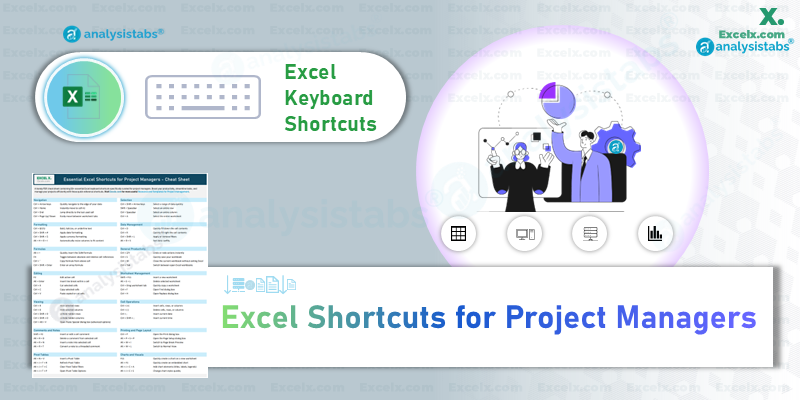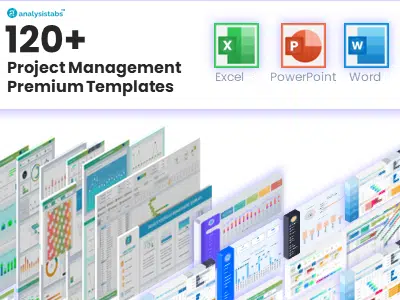Table of Contents
As a project manager, time is your most valuable resource. Juggling tasks, deadlines, and reports can quickly become overwhelming. Luckily, Microsoft Excel offers powerful shortcuts designed specifically to streamline your workflow and boost productivity. In this guide, you’ll discover essential Excel shortcuts every project manager should master!
Why Excel Shortcuts Are Crucial for Project Managers
- Increased Efficiency: Save significant time by eliminating repetitive clicks and navigation.
- Enhanced Accuracy: Reduce human errors associated with manual data entry and operations.
- Improved Workflow: Smooth and seamless Excel experience, helping you stay organized and focused.
Top Excel Shortcuts Every Project Manager Should Know
Navigation Shortcuts:
- Ctrl + Arrow keys: Quickly navigate to the edge of your data.
- Ctrl + Home: Instantly move to cell A1.
- Ctrl + End: Jump directly to the last used cell.
- Ctrl + Page Up/Page Down: Easily move between worksheet tabs.
Selection Shortcuts:
- Ctrl + Shift + Arrow keys: Select a range of data quickly.
- Shift + Spacebar: Select an entire row.
- Ctrl + Spacebar: Select an entire column.
- Ctrl + A: Select the entire worksheet.
Formatting Shortcuts:
- Ctrl + B/I/U: Bold, italicize, or underline text.
- Ctrl + Shift + #: Apply date formatting.
- Ctrl + Shift + $: Apply currency formatting.
- Alt + H + O + I: Automatically resize columns to fit content.
Data Management Shortcuts:
- Ctrl + D: Quickly fill down the cell contents.
- Ctrl + R: Quickly fill right the cell contents.
- Ctrl + Shift + L: Apply or remove filters.
- Alt + D + S: Sort data swiftly.
Formula Shortcuts:
- Alt + =: Quickly insert the SUM formula.
- F4: Toggle between absolute and relative cell references.
- Ctrl + ‘: Copy formula from above cell.
- Ctrl + Shift + Enter: Enter an array formula.
General Productivity Shortcuts:
- Ctrl + Z/Y: Undo or redo actions instantly.
- Ctrl + S: Quickly save your workbook.
- Ctrl + W: Close the current workbook without exiting Excel.
- Ctrl + Tab: Switch between open Excel workbooks.
Editing Shortcuts:
- F2: Edit active cell.
- Alt + Enter: Insert line break within a cell.
- Ctrl + X: Cut selected cells.
- Ctrl + C: Copy selected cells.
- Ctrl + V: Paste copied or cut cells.
Worksheet Management Shortcuts:
- Shift + F11: Insert a new worksheet.
- Alt + E + L: Delete selected worksheet.
- Ctrl + Drag worksheet tab: Quickly copy a worksheet.
- Ctrl + F: Open Find dialog box.
- Ctrl + H: Open Replace dialog box.
Viewing Shortcuts:
- Ctrl + 9: Hide selected rows.
- Ctrl + 0: Hide selected columns.
- Ctrl + Shift + 9: Unhide hidden rows.
- Ctrl + Shift + 0: Unhide hidden columns.
- Ctrl + Alt + V: Open Paste Special dialog box (for advanced paste options).
Cell Operations Shortcuts:
- Ctrl + (+): Insert cells, rows, or columns.
- Ctrl + (-): Delete cells, rows, or columns.
- Ctrl + ; : Insert current date.
- Ctrl + Shift + ; : Insert current time.
Comments and Notes Shortcuts:
- Shift + F2: Insert or edit a cell comment.
- Alt + R + D: Delete a comment from selected cell.
- Alt + R + N: Insert a note into selected cell.
- Alt + R + T: Convert a note to a threaded comment.
Printing and Page Layout Shortcuts:
- Ctrl + P: Open the Print dialog box.
- Alt + P + S + P: Open the Page Setup dialog box.
- Alt + W + I: Switch to Page Break Preview.
- Alt + W + L: Switch to Normal View.
Pivot Table Shortcuts:
- Alt + N + V: Insert a Pivot Table.
- Alt + J + T + R: Refresh Pivot Table.
- Alt + J + T + C: Clear Pivot Table filters.
- Alt + J + T + P: Open Pivot Table Options.
Charts and Visuals Shortcuts:
- F11: Quickly create a chart on a new worksheet.
- Alt + F1: Quickly create an embedded chart.
- Alt + J + C + A: Add chart elements (titles, labels, legends).
- Alt + J + C + S: Change chart styles quickly.
Download Your Essential Excel Shortcuts Cheat Sheet (PDF)
Ready to maximize your productivity as a project manager? We’ve prepared an easy-to-use, printable PDF cheat sheet containing 50+ essential Excel keyboard shortcuts curated specifically for busy project managers like you!
- Save Time: Quick access to shortcuts you need daily.
- Boost Efficiency: Streamline your Excel workflow instantly.
- Convenient Reference: Perfect to print or keep digitally.
How to Remember and Master Excel Shortcuts
- Practice regularly: Integrate shortcuts into your daily Excel tasks.
- Create a cheat sheet: Print out shortcut lists and place them in your workspace.
- Teach others: Sharing your knowledge reinforces learning.
Bonus Tip: Customizing Shortcuts for Maximum Efficiency
Excel allows you to create custom shortcuts tailored specifically to your workflow. Here’s how:
- Go to File > Options > Quick Access Toolbar.
- Select the commands you use frequently and add them to the toolbar.
- Assign specific shortcuts for even faster access.
FAQs: Excel Shortcuts for Project Managers
Q: What are the most helpful Excel shortcuts for managing project timelines?
A: Navigation shortcuts, autofill (Ctrl+D, Ctrl+R), and quick insert functions (Alt+=) are extremely useful.
Q: Can Excel shortcuts improve my team’s productivity?
A: Absolutely! Encourage your team to learn shortcuts to significantly enhance collective productivity and accuracy.
Q: Are these shortcuts applicable to all Excel versions?
A: Most shortcuts are universal across Excel versions, including Excel 365, Excel 2021, Excel 2019, and older editions.
Conclusion
Mastering Excel shortcuts is a game-changer for project managers, providing tangible benefits like timesaving, enhanced accuracy, and streamlined workflows. Start incorporating these shortcuts today and watch your productivity soar!
For more Excel tips, tools, and templates tailored to project management, explore our extensive resource library and subscribe for regular updates!
Happy Project Managing!