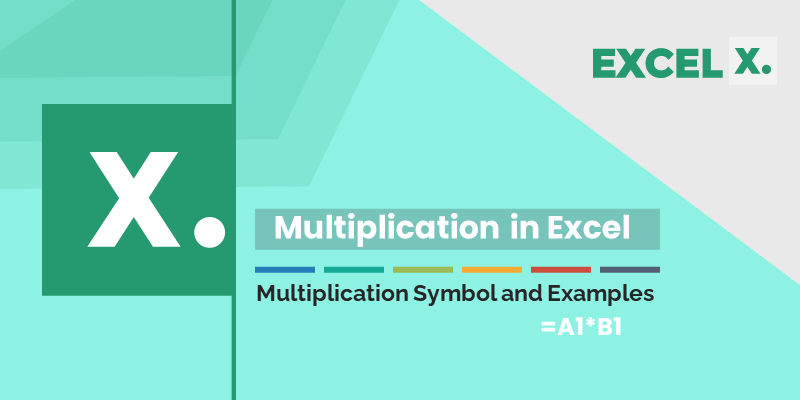
You can use the asterisk (*) symbol in Excel to perform multiplication. And there are other ways to perform multiplication in Excel.
Multiplication Symbol in Excel:
Use the Asterisk (*) to multiply the numbers in Excel Expressions and Formulas. See the calculation performed using multiplication sign in Excel.
- Multiply two numbers: You can type ‘=25*4’in excel cell to multiply 25 with 4.
- Number and a Cell Value: Enter the ‘=25*A1’ in a Cell to multiply a number with the Value in the Cell A1 (i.e., First Cell in the Sheet)
- Two Ranges: Type ‘=A1*B1’ to multiply the values in Range A1 and B1
- Multiplication in expression:’=(25*45)+(35-2)*15′
Where is Multiply symbol on keyboard?
Multiplication symbol is on the number key, it is on number 8. You need to press Shift+8 to enter the * sign. It is 9th key from the left in the second row of the keyboard.
Multiplication Function in Excel:
You can use PRODUCT function to multiply range of values in Excel Formula. Here are simple examples to perform multiplication using PRODUCT function in Excel.
| Formula | Result | Description |
|---|---|---|
| =PRODUCT(25,4) | 100 | Multiply two numbers |
| =PRODUCT(A1,B1) | 200 | Multiply Two Cells (A1=100,B1=2) |
| =PRODUCT(A1:A4) | 16 | Multiply All Cell Values in the Range (Where A1 to A4 =2) |