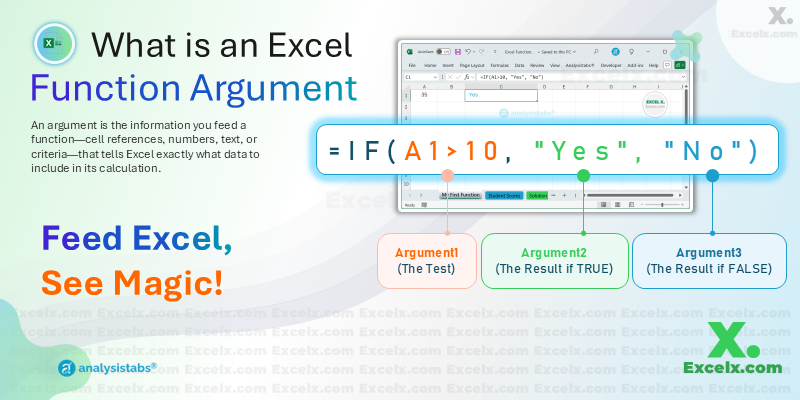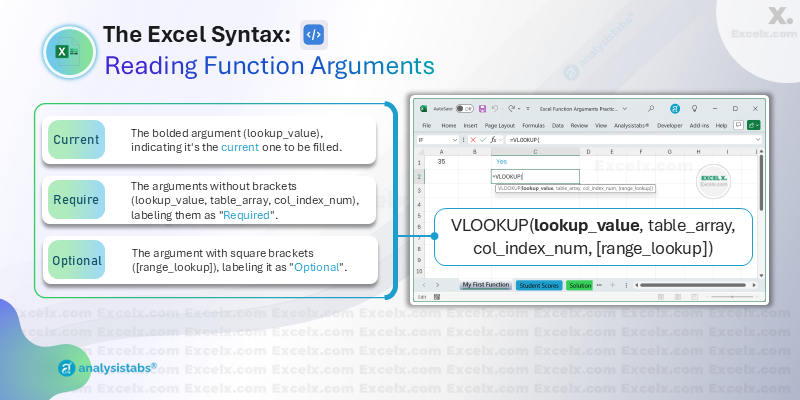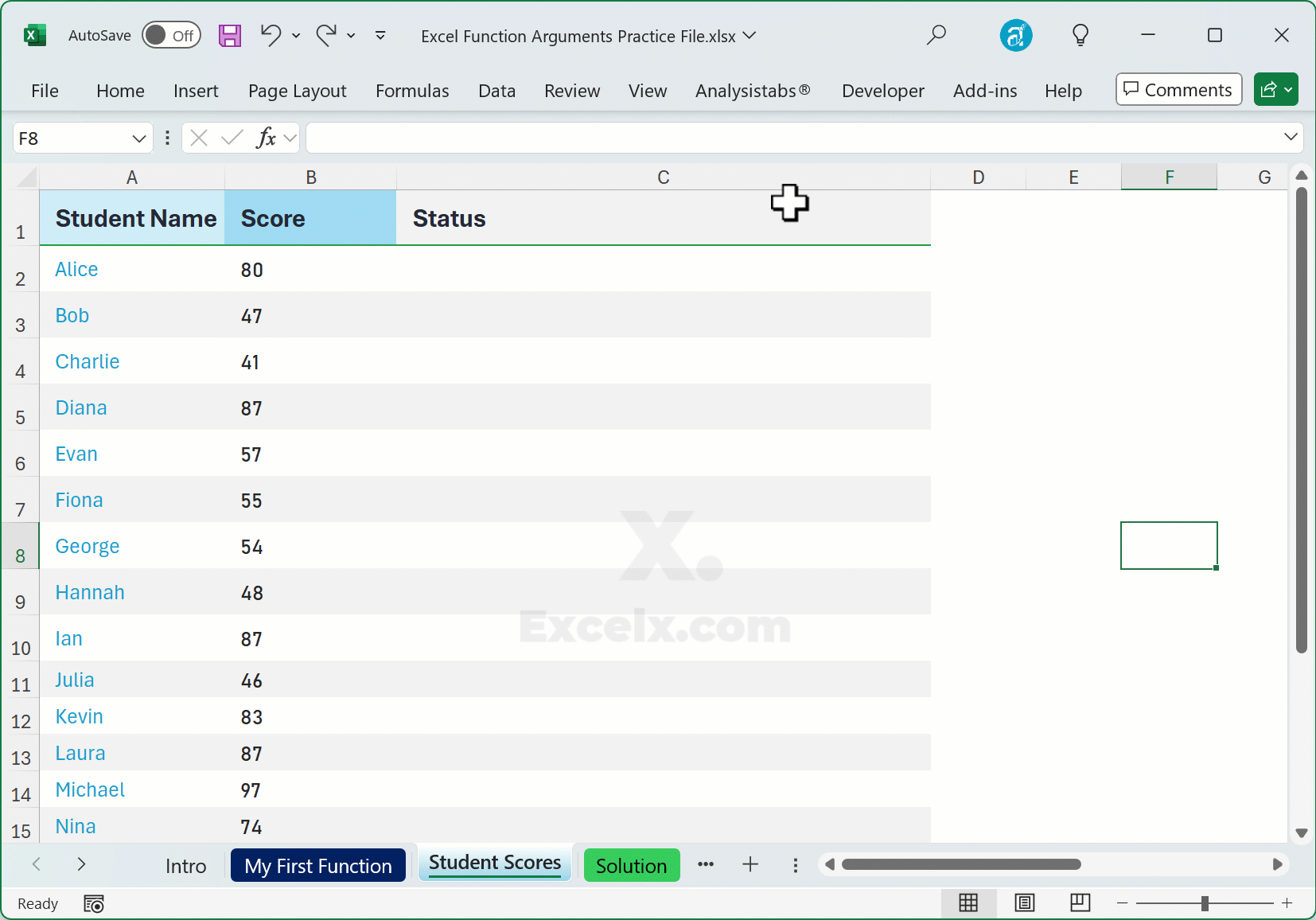In our last guide, we discovered that functions are powerful shortcuts that save us time and prevent errors. We know that =SUM(A1:A10) is much easier than typing out a long addition problem.
But have you ever wondered how the SUM function knows which cells to add? Or how the IF function knows what to check for?
The answer lies in function arguments. They are the essential pieces of information that tell a function exactly what to do. Understanding arguments is the key to unlocking the true power and flexibility of any function in Excel.
Key Highlights
- What is an Argument? An argument is an input that you provide to a function. It’s the data that the function needs to perform its calculation.
- Where Do They Go? Arguments are always placed inside the parentheses
()that follow the function’s name. - How Are They Separated? When a function requires more than one argument, they are separated by commas (
,). - Required vs. Optional: Some arguments are mandatory for the function to work, while others are optional and can be left out.
- Types of Arguments: An argument can be a number, text, a cell reference, a range, or even another function.
What is a Function Argument? A Simple Definition
A function argument is an input that a function requires to operate. If you think of a function as a machine, the arguments are the raw materials you put into it. A blender (the function) is useless without fruits and yogurt (the arguments).
Similarly, the SUM function needs to know the numbers or cells it should add. Those numbers or cells are its arguments.
Consider this formula:
=SUM(A1:A10)
Here, the range A1:A10 is the argument. You are telling the SUM function, “Here is the range of cells I want you to add up.”
The Syntax: How to Read Function Arguments
Excel gives you clues about a function’s arguments as soon as you start typing it. The structure always follows this pattern:
=FUNCTIONAME(argument1, argument2, ...)
Required vs. Optional Arguments
This is one of the most important concepts to understand.
- Required Arguments are mandatory. The function will produce an error if you don’t provide them. In Excel’s tooltip, they are listed without any special formatting.
- Optional Arguments are not mandatory. If you leave them out, Excel will use a default value. In the tooltip, optional arguments are always enclosed in square brackets
[].
For example, the syntax for VLOOKUP is:
VLOOKUP(lookup_value, table_array, col_index_num, [range_lookup])The first three arguments are required, but the last one, [range_lookup], is optional.
Types of Arguments You Can Use
An argument can be one of several data types:
- A Constant: A fixed value, like a number (
10) or text ("Completed"). Text constants must always be enclosed in double quotes. - A Cell Reference: A single cell, like
A1. - A Range of Cells: A group of cells, like
A1:A10orA1:C5. - Another Function (Nesting): You can use the result of one function as an argument for another. This is a powerful technique called nesting. For example:
=IF(SUM(A1:A5)>100, "Goal Met", "Keep Going")Here, the entire
SUM(A1:A5)function is the first argument for theIFfunction.
Putting It All Together: A Practical Example
Let’s use the IF function to see arguments in action. The IF function checks if a condition is true and returns one value if it is, and another value if it’s false.
Its syntax is:
IF(logical_test, [value_if_true], [value_if_false])
Goal: In a list of student scores, we want to display “Pass” if the score in cell B2 is 60 or greater, and “Fail” if it’s not.
- Click on the cell for the result (e.g., C2).
- Start the formula:
=IF( - Argument 1 (logical_test): We need to check if the score is greater than or equal to 60. So, we type
B2>=60. - Type a comma (
,) to move to the next argument. - Argument 2 (value_if_true): If the test is true, we want to show “Pass”. So, we type
"Pass". - Type another comma (
,). - Argument 3 (value_if_false): If the test is false, we want to show “Fail”. So, we type
"Fail". - Close the parenthesis
)and press Enter.
The final formula is:
=IF(B2>=60, "Pass", "Fail")
Practice with Arguments: Download Your Example File
The best way to get comfortable with arguments is to use a function that requires several of them. Download our practice workbook to try it yourself.
Frequently Asked Questions (FAQs)
Q: What happens if I miss a required argument?
A: Excel will show you an error message, often saying “You’ve entered too few arguments for this function,” and will not let you complete the formula.
Q: How do I know what an argument does?
A: When you start typing a function, the tooltip below the cell gives you a hint. For a more detailed explanation, you can click the function name in the tooltip or use the “Insert Function” (Shift+F3) dialog box.
Q: What does the comma do in a function?
A: The comma is a separator. It tells Excel that you are finished with one argument and are ready to provide the next one. It’s crucial for functions that need multiple pieces of information.
You’ve Mastered Function Arguments!
You now understand the most critical part of using functions: providing them with the right information. By recognizing arguments, knowing the difference between required and optional ones, and understanding how to separate them with commas, you can now confidently use hundreds of functions in Excel.
Next Step: Now that you know how to use cell references as arguments, let’s explore how those references behave when you copy and paste formulas. Check out our next guide: Understanding Absolute vs. Relative References.
Which Function’s Arguments Confuse You the Most?
Is there a function like VLOOKUP or INDEX whose arguments always trip you up? Or do you have a question about the examples in this guide?
Share your questions and experiences in the comments below. We’re here to help!