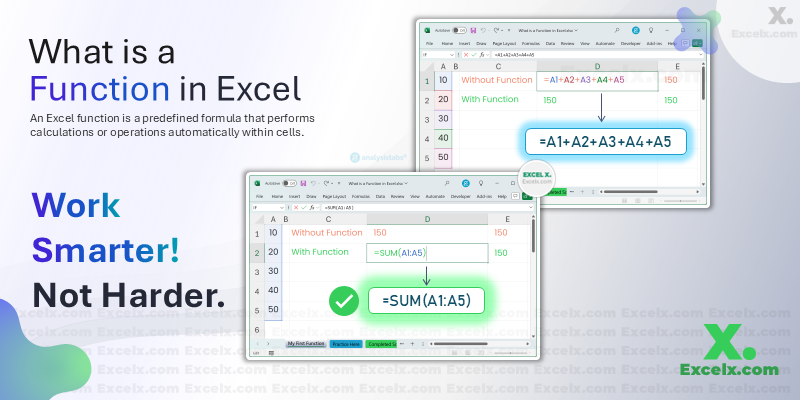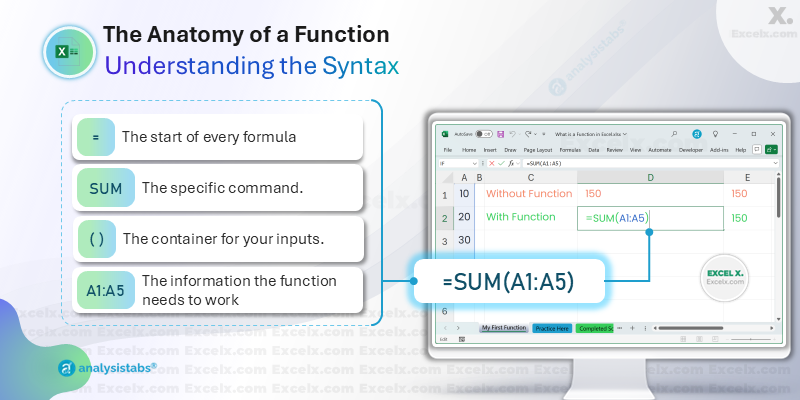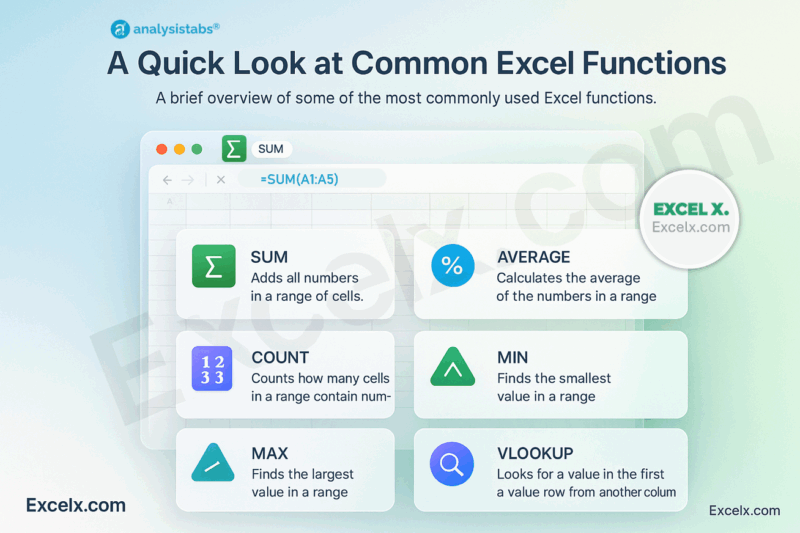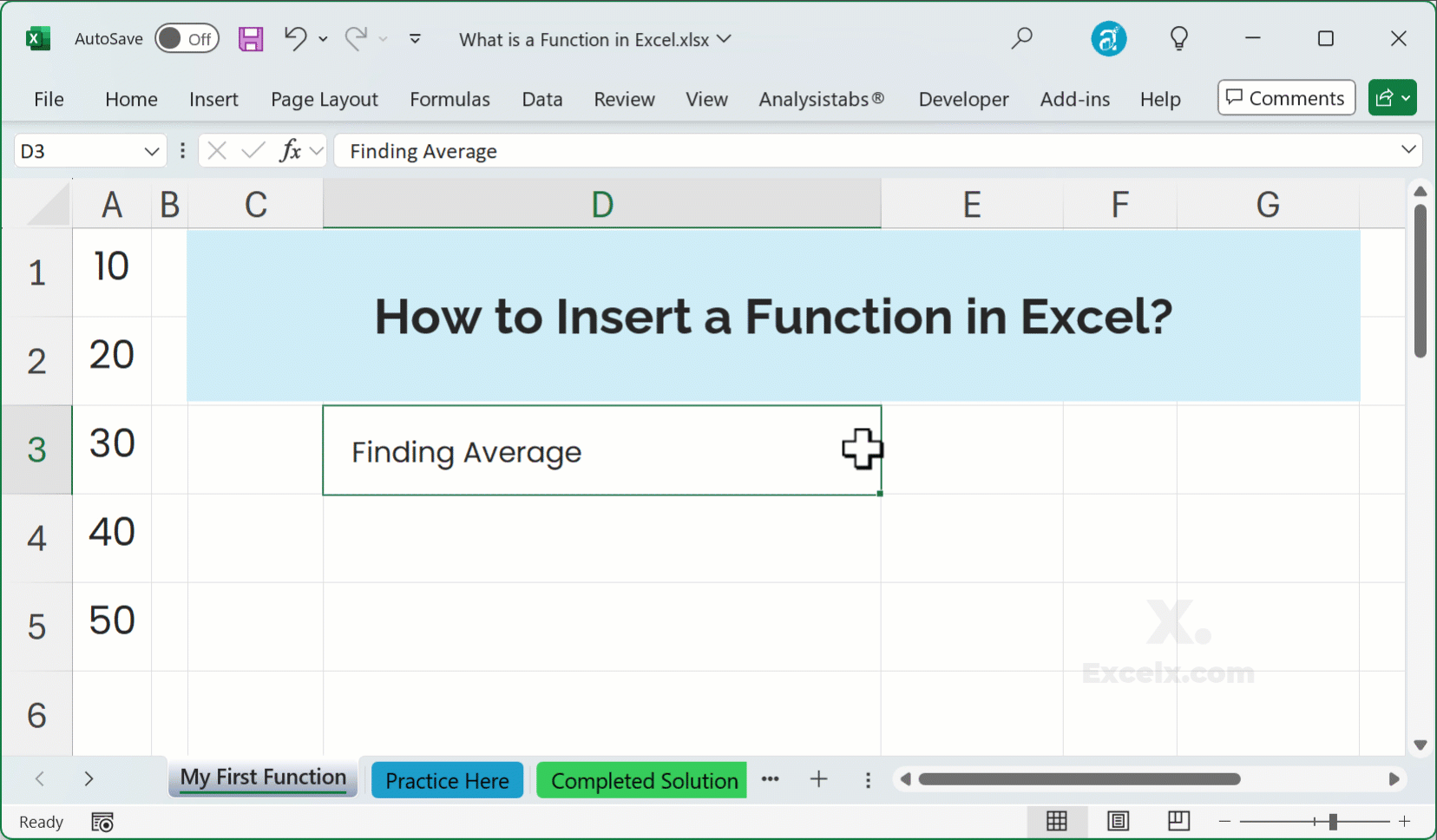In our last guide, we learned that an Excel formula is a powerful instruction for performing calculations. But what happens when your calculation gets really long? Imagine adding up a hundred cells—typing =A1+A2+A3... would be a nightmare!
This is where Excel functions come in. Think of functions as powerful shortcuts that supercharge your formulas.
If a formula is a recipe, a function is your secret, pre-made ingredient that saves you time and effort. In this guide, you’ll learn exactly what an Excel function is, understand its basic structure, and see examples of the most common functions you’ll use every day.
Key Highlights
- What is a Function? A function is a predefined formula in Excel that acts as a shortcut to perform a specific, common calculation (e.g.,
SUM,AVERAGE). - The Golden Rule: Like all formulas, any calculation using a function must begin with an equal sign (
=). - Basic Structure (Syntax): Functions follow a simple pattern:
FUNCTIONAME(Argument1, Argument2, ...). - Why Use Functions? They save time, reduce the chance of errors, and simplify complex calculations that would be difficult to write manually.
- Formula vs. Function: A function is a part of a formula. The entire expression, including the equal sign, is the formula.
What is a Function in Excel? A Simple Definition
An Excel function is a predefined formula that performs a specific calculation. It takes your input, performs an operation behind the scenes, and gives you back a result.
For example, instead of typing =A1+A2+A3+A4+A5, you can use the SUM function to do the exact same thing like this:
=SUM(A1:A5)
Functions are the building blocks of most powerful formulas in Excel, allowing you to quickly perform everything from simple arithmetic to complex financial and statistical analysis.
The Anatomy of a Function: Understanding the Syntax
Every function follows a specific structure, or syntax. Once you understand this structure, you can use any of the hundreds of functions available in Excel. Let’s break down our SUM example:
=SUM(A1:A5)
1. The Equal Sign (=)
Just like any formula, a function must begin with an equal sign.
2. The Function Name
This is the specific name of the operation you want to perform (e.g., SUM, AVERAGE, VLOOKUP). It’s always written in uppercase by convention.
3. The Parentheses ()
After the function name, you must have an opening and closing parenthesis. These act as a container for the function’s inputs.
4. The Arguments
Arguments are the pieces of information that the function needs to perform its calculation. You place them inside the parentheses and separate multiple arguments with a comma. An argument can be:
- A number (e.g.,
10) - Text (e.g.,
"Apples") - A cell reference (e.g.,
A1) - A cell range (e.g.,
A1:A10) - Even another function! (This is called nesting)
A Quick Look at Common Excel Functions
To give you an idea of what’s possible, here are a few of the most essential functions you’ll encounter:
- SUM: Adds all numbers in a range of cells.
- AVERAGE: Calculates the average of the numbers in a range.
- COUNT: Counts how many cells in a range contain numbers.
- MAX: Finds the largest value in a range.
- MIN: Finds the smallest value in a range.
- VLOOKUP: Looks for a value in the first column of a table and returns a value in the same row from another column.
How to Insert a Function in Excel
There are two primary ways to add a function to your formula:
1. By Typing (The Fast Way)
Once you’re comfortable, you can just type the function directly.
- Type
=followed by the function name, like=AVERAGE(. - Excel’s Formula Autocomplete will show you the arguments you need.
- Fill in the arguments and close the parenthesis.
2. Using the Insert Function Button (The Beginner-Friendly Way)
- Click on the Formulas tab in the Excel ribbon.
- Click the “Insert Function” button (or press
Shift+F3). - A dialog box will appear where you can search for a function, see what it does, and get help filling in each argument one by one.
Practice with Common Functions: Download Your Example File
The best way to understand functions is to use them. We’ve built a practice workbook with a simple dataset so you can try these common functions yourself.
Frequently Asked Questions (FAQs)
Q: Do I always have to type function names in uppercase?
A: No. You can type =sum(a1:a5) in lowercase, and Excel will automatically convert it to =SUM(A1:A5) when you press Enter. Uppercase is just the standard convention.
Q: How do I know what arguments a function needs?
A: When you start typing a function, like =VLOOKUP(, a tooltip appears directly below the cell showing you all the required and optional arguments in the correct order.
Q: Can I use a function inside another function?
A: Yes! This is called “nesting” and it’s a very powerful technique for building advanced formulas. For example, IF(AVERAGE(A1:A10)>50, "Good", "Bad") uses the AVERAGE function inside the IF function.
You’ve Unlocked Excel’s Superpowers!
You now know that Excel functions are pre-built shortcuts that make your formulas more efficient and powerful. By understanding the basic syntax of a Function Name(arguments), you’ve laid the groundwork for tackling nearly any calculation in Excel.
Next Step: Now that you know what a function is, let’s dive deeper into the information they need to work. Check out our next guide (coming soon): What is a Function Argument?
What’s Your Favorite Function?
Do you have a go-to function that saves you a ton of time? Or are you just getting started and have a question about one we mentioned?
Share your thoughts, questions, or favorite functions in the comments below!