Excel Worksheet is a table like Object in the Excel Workbook. Excel Sheet contains collection of Rows and Columns. And We can place Charts, Shapes and Many other Excel Worksheet objects in the spreadsheet. An Excel Workbook can contain more than one Excel Sheet.
How to add new Worksheet
Excel workbook can contain more than one worksheet. we can add multiple worksheets in one workbook. for example, we can add all sales data in sales sheet, all customer details in the customers worksheet, all calculations in the calculations worksheet.
You can add a new worksheet by using the new sheet command available at the bottom of the worksheet window. We can click on the plus (+) icon to add a new worksheet. we can also right click on worksheet tabs And click on insert sheet command.
How to delete a Worksheet
We can delete the worksheet using delete command available in the worksheets context menu. we can select the multiple worksheets and click on the delete command to remove more than one worksheet at a time.
How to move a Worksheet
We can move worksheets and rearrange the order of the sheets. we can use the built-in command move for moving the worksheets within the workbook. we can also move the worksheets from one workbook to another workbook.
How to Hide a Worksheet
We can use the Hide command from the contextual menu and hide the worksheet. you can select the multiple sheets and right click and press the hide command to hide all selected worksheets at one shot.
How to Unhide a Worksheet
We can use the Unhide command from the contextual menu and unhide the worksheet. You can select one sheet at a time and unhide the selected worksheet. You can write a simple macro to unhide all hidden sheets at one shot.
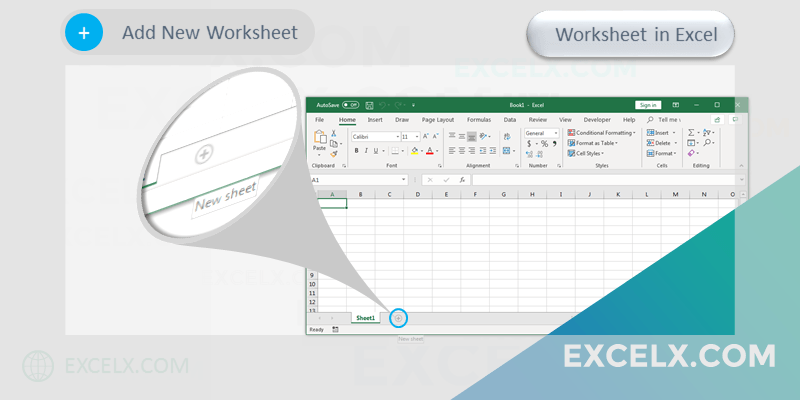
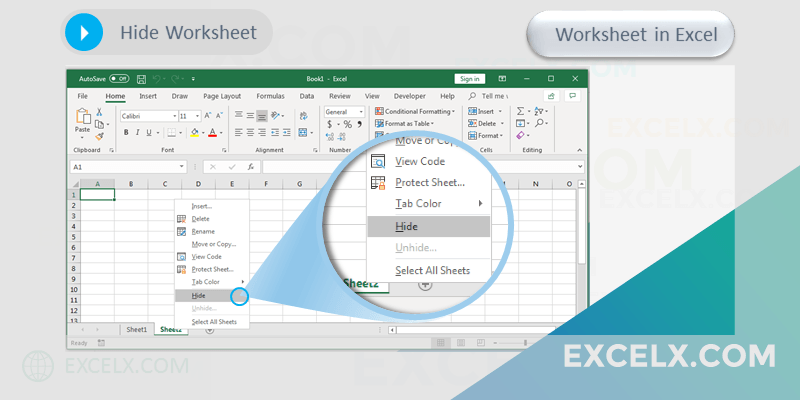
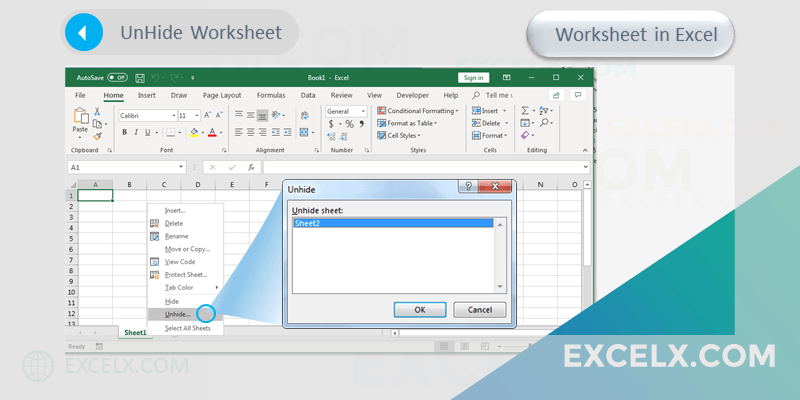
Nice Visual Representation
Hi I need the example as we to merge all the sheet data into one sheet.
You can use the below VBA code to merge data from multiple sheets.
The following script will merge all worksheets in a workbook into a new sheet named “Master“.
Sub MergeAllSheets() Dim ws As Worksheet Dim masterSheet As Worksheet Dim lastRow As Long Dim lastCol As Long Dim copyRange As Range 'Create a new worksheet named "Master" On Error Resume Next Application.DisplayAlerts = False Worksheets("Master").Delete Application.DisplayAlerts = True On Error GoTo 0 Set masterSheet = ThisWorkbook.Worksheets.Add(After:=ThisWorkbook.Worksheets(ThisWorkbook.Worksheets.Count)) masterSheet.Name = "Master" 'Loop through each worksheet and copy the data to the Master sheet For Each ws In ThisWorkbook.Worksheets If ws.Name <> "Master" Then 'Find the last row and column of the data to be copied lastRow = ws.Cells(ws.Rows.Count, "A").End(xlUp).Row lastCol = ws.Cells(1, ws.Columns.Count).End(xlToLeft).Column 'Define the range to copy Set copyRange = ws.Range(ws.Cells(1, 1), ws.Cells(lastRow, lastCol)) 'Find the next available row in the Master sheet Dim destRow As Long destRow = masterSheet.Cells(masterSheet.Rows.Count, "A").End(xlUp).Row + 1 'Copy the data copyRange.Copy masterSheet.Cells(destRow, 1) End If Next ws End Sub