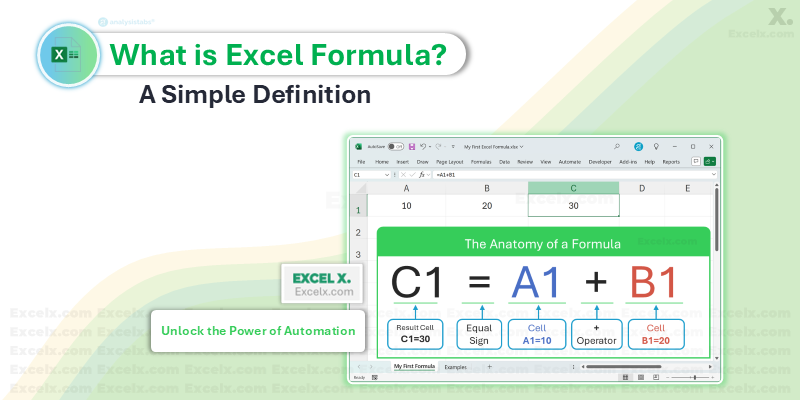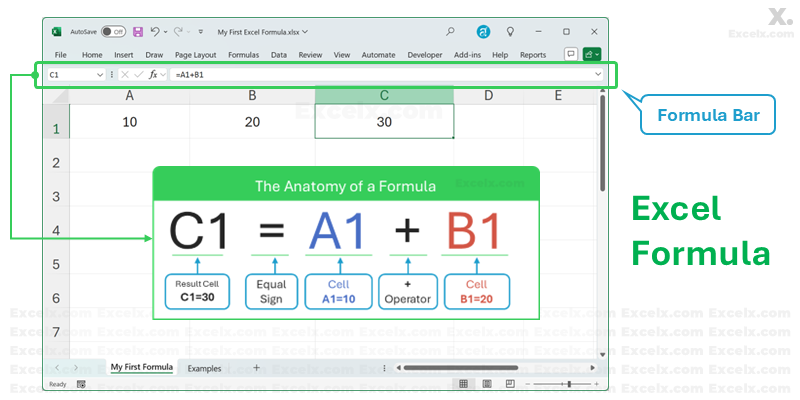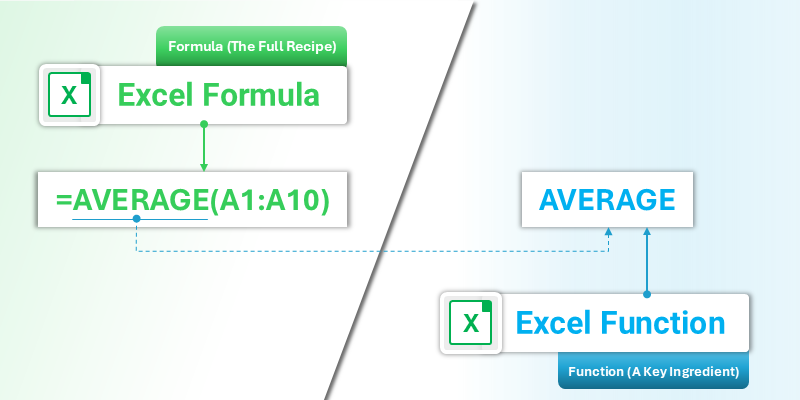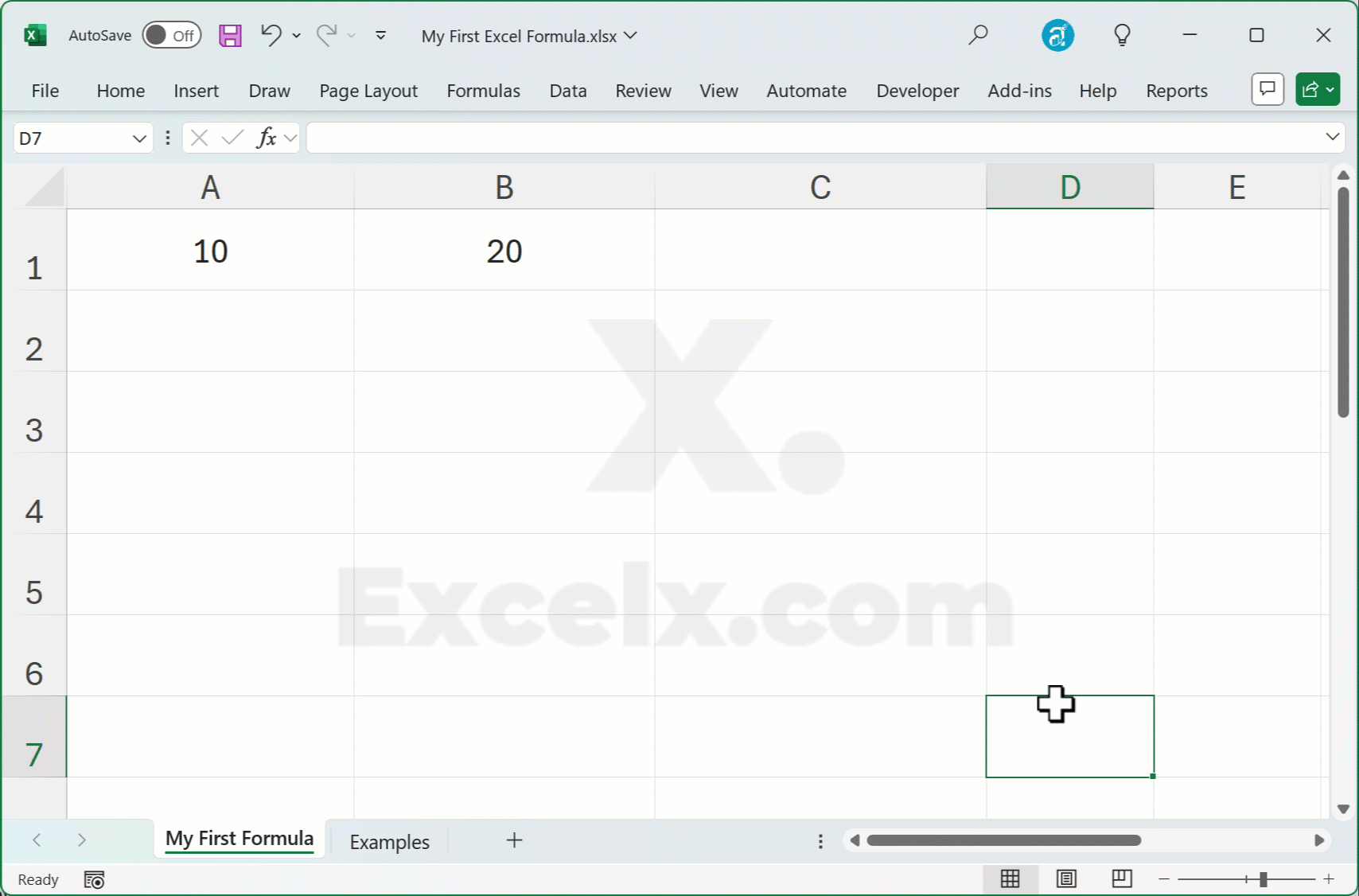What is an Excel Formula? A Simple Definition
In the simplest terms, an Excel formula is an instruction you give to Excel to perform a calculation. It’s like a mathematical expression that tells a cell to add, subtract, multiply, or compare the values in other cells.
There is one golden rule that you must always remember:
Every formula in Excel must begin with an equal sign (=).
The equal sign tells Excel, “Hey, don’t just display the text I’m typing—I want you to calculate something!” The result of that calculation is what will appear in the cell. Without the equal sign, Excel will just treat A1+A2 as a piece of text. With it, =A1+A2 becomes a powerful instruction.
Why Formulas are the Heart of Excel
Before we learn how to create one, it’s important to understand why they are so powerful. The benefits of using formulas are the very reason Excel is one of the most popular software applications in the world.
- Automation: Formulas perform calculations for you. Instead of manually adding a column of 100 numbers, you can write one simple formula to do it in an instant.
- Accuracy: Manual calculations can lead to typos and errors. A well-written formula is precise and eliminates the risk of human error in your spreadsheet calculations.
- Dynamic Updates: This is the most magical part. When the values in the cells your formula refers to change, the formula’s result updates automatically! If your formula is
=A1+A2, and you change the value in cell A1, the result instantly recalculates.
The Anatomy of a Formula: Understanding the Parts
Let’s look at a basic formula and break it down. Imagine you have the number 10 in cell A1 and 20 in cell B1. To add them, you would use this formula in cell C1:
=A1+B1
This simple expression contains three of the four main parts of an Excel formula:
1. The Equal Sign (=)
As we covered, this is the non-negotiable starting signal for every formula.
2. Cell References (e.g., A1, B1)
A cell reference is a pointer to another cell. Instead of typing the number 10 directly into your formula, you refer to cell A1. This is what makes formulas dynamic. When the value in A1 changes, the formula result changes with it. This is a core concept of Excel formula basics.
3. Operators (e.g., +, -, *, /)
These are the mathematical symbols that perform the actual calculation. The most common operators are:
+(Addition)-(Subtraction)*(Multiplication)/(Division)
4. Constants (e.g., 100, “Apples”)
A constant is a value that you type directly into the formula that doesn’t change. For example, in the formula =A1*10, the number 10 is a constant. You can use numbers or text (enclosed in double quotes) as constants.
The Big Question: Formula vs. Function
You will often hear the terms formula and function used together, and it can be confusing. Here’s the simple difference:
- A Formula is the entire expression you type into a cell to perform a calculation (e.g.,
=SUM(A1:A5)/2). - A Function is a pre-built operation inside a formula, designed to simplify a common task (e.g.,
SUM,AVERAGE,VLOOKUP).
Think of it like this: The formula is the complete recipe. A function is a pre-made ingredient, like a jar of pasta sauce, that makes creating the recipe much faster.
Your First Calculation: How to Create a Simple Formula
Let’s create the formula we’ve been discussing.
Goal: Add the value in cell A1 to the value in cell B1.
- Click on the cell where you want the result to appear (e.g., cell C1).
- Type the equal sign (
=) to begin the formula. - Click on cell A1 with your mouse. You will see Excel automatically add “A1” to your formula.
- Type the plus sign (
+). - Click on cell B1 with your mouse. Your formula should now look like
=A1+B1. You can also see it being built in the Formula Bar above the worksheet. - Press the Enter key.
That’s it! Cell C1 will now display the result of the calculation. Go ahead and change the number in A1 or B1, and watch the result in C1 update instantly.
Practice Makes Perfect: Download Your Example File
Reading is one thing, but the best way to learn is by doing. We’ve created a simple Excel workbook for you to practice what you’ve learned in this guide.
Common Mistakes When Writing Your First Formula
As you start, watch out for these common beginner trip-ups. Knowing what to avoid is just as important as knowing what to do.
- Forgetting the Equal Sign: The most common mistake! If you type
A1+B1, Excel just sees it as text. - Typing Values Instead of Referencing Cells: Writing
=10+20works, but it isn’t dynamic. Always click the cells to create references. - Including Formatting: Never put currency symbols or commas inside a formula (e.g.,
=$10+A2is incorrect). The formatting should be applied to the cell, not the formula itself.
Frequently Asked Questions (FAQs)
Q: Can a formula in Excel contain only text?
A: Yes, but it’s less common. A formula like ="Hello" & " " & "World" will result in “Hello World”. The key is that it still starts with an equal sign.
Q: What is the difference between the Formula Bar and the cell?
A: The cell displays the result of the formula. The Formula Bar (located above the column letters) shows the actual formula itself. You can edit your formula in either place.
Q: Can I use a formula to reference a cell in another worksheet?
A: Absolutely! This is a fundamental concept. A formula might look like =A1*Sheet2!A1, where Sheet2!A1 refers to cell A1 on the worksheet named “Sheet2”.
You’ve Mastered the Basics!
Congratulations! You now understand the definition of an Excel formula and have built your first one. You’ve unlocked the core capability of Excel. By starting every calculation with an equal sign and referring to other cells, you are on your way to building powerful, automated, and accurate spreadsheets.
Next Step: Ready to learn how Excel handles copying and pasting formulas? Check out our next guide (coming soon): Understanding Absolute vs. Relative References.
Have Questions or Feedback?
Did this guide help you? Is there anything that was unclear? The best part of learning is doing it together.
Leave a comment below with your questions, feedback, or even your own favorite tips for beginners. We read and respond to every single one!