
Copying cells and pasting in multiple cells is very easy in Microsoft Excel. We can copy a single cell and select the target range of cells to paste. We can do this manually, using built in commands available in excel or we can also do it using shortcut keys.
Copy Same Value in Multiple Cells
You can enter same value in multiple cells simultaneously, it is very useful to fill range of cells at the same time.
-
- Select the range of Cells
- And enter required text to have in the Cells (this will be keyed in active cell)
- Press Ctrl+ Enter keys to repeat the same text in multiple cells in Excel
Select the Range

Enter Cell Value

Press Ctrl+Enter

Copy using built in commands
- Select the Cell which you would like to copy
- Right click on it and select Copy from command from Cells contextual menu (or, in Home Tab in Ribbon menu)
- Now select the range of cells which would like to repeat the same value
- Again, right click on it and select Paste command from contextual menu
- Press ESC key to disable copy cut mode
Copy using Auto fill Method
If you want to copy the cell into the cells which are adjacent to the source cell. Then you can use this method.
- Select the Cell which you would like to duplicate
- Hover your mouse cursor at the bottom right corner of the cell
- You can see a small plus symbol
- Hold that with your mouse and drag down on to the destination/target range
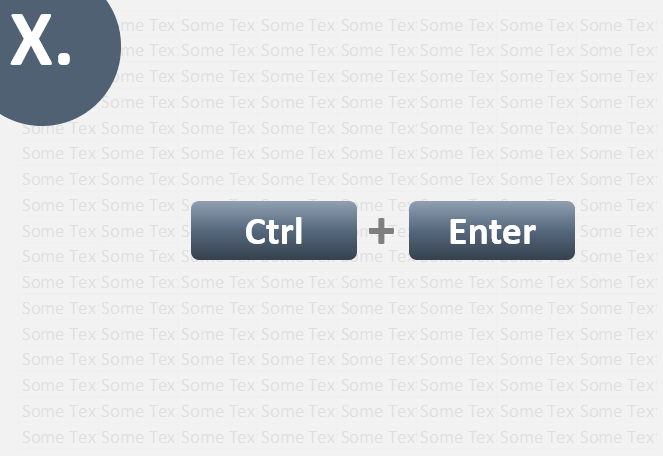
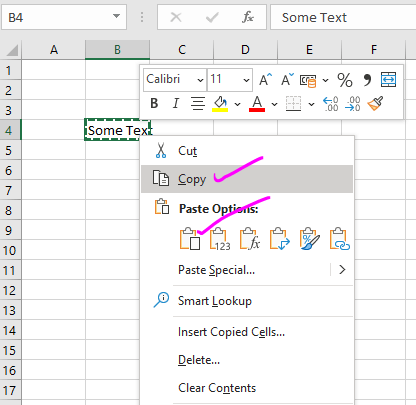
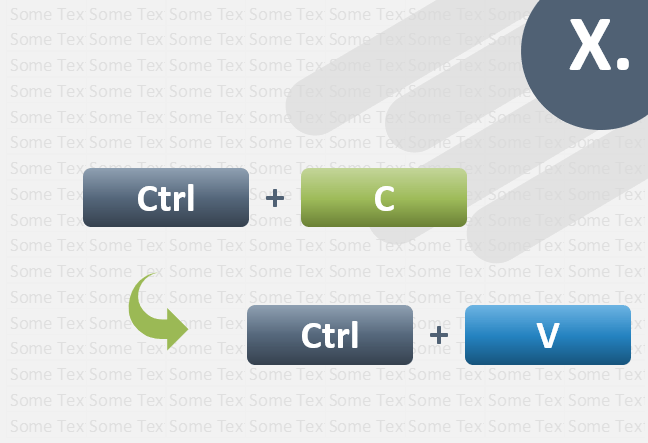

I want to copy two Cells, and at the same time in different value. want to paste one by one for two different Cell. please how to do?
once copied two different cells in different value. how to past one by one to two different cell?
Example: At the same time copied A and B in two different cell after i want to paste first A one cell second time paste B once cell.
You can’t do this using commands. You can use VBA to select the cells to store into tow different variables and paste into required Cells.